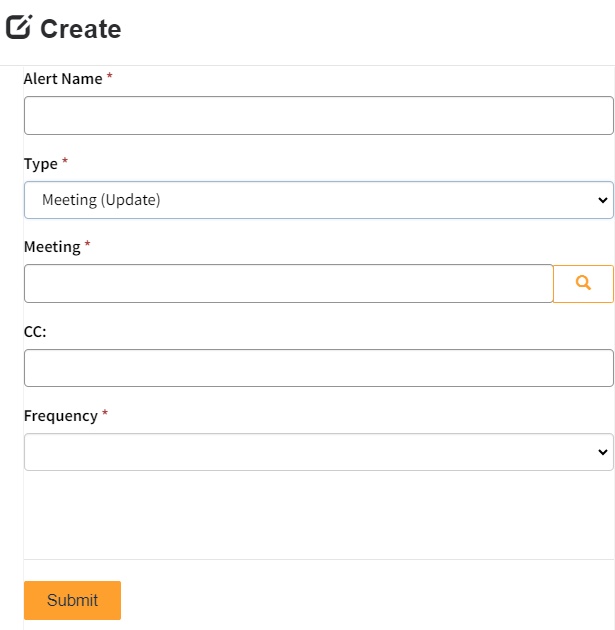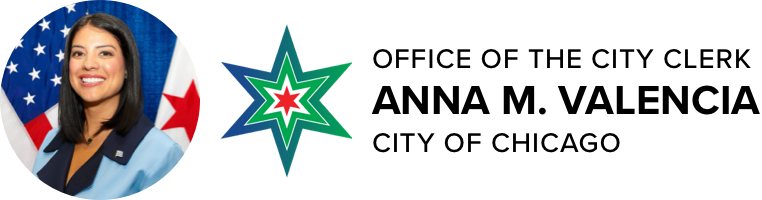What’s New – Historical Data Updates
June 3rd, 2024
Legislation and Meeting Searches
- To offer more complete records, updates to historical legislation and meetings will take place beginning Monday, June 3 and are estimated for completion by Friday, June 21.
- If you are subscribed to alerts, you may receive an uptick in alerts as records are updated.
- The updates will not interfere with eLMS usage. If you need support, please contact us at clerklmssupport@cityofchicago.org.
API
- If you wish to refresh your data repository, a “Last Publication Date” field was added to the API to manage data changes.
Search Help - Overview
Welcome to the Office of the City Clerk’s Electronic Legislative Management System (eLMS) Search Help.
The Electronic Legislation Management System provides online access to Chicago City Council records from December 1, 2010 to the present.
Select a topic in our knowledge center to learn more.
Contact Us
If you require support, please contact us at clerklmssupport@cityofchicago.org.
For general questions about the Office of the Chicago City Clerk, please contact the main City Hall Office at (312) 744-8590. For questions about legislation or the Clerk's online Legislative Information Center, please contact the City Clerk's Council Division at (312) 744-6870.
Types of Legislation Search
Search By Keywords - Search the site using keywords, phrases or numbers.
All Records Search - Without entering any information in the Search field, simply click "Search" to return all records.
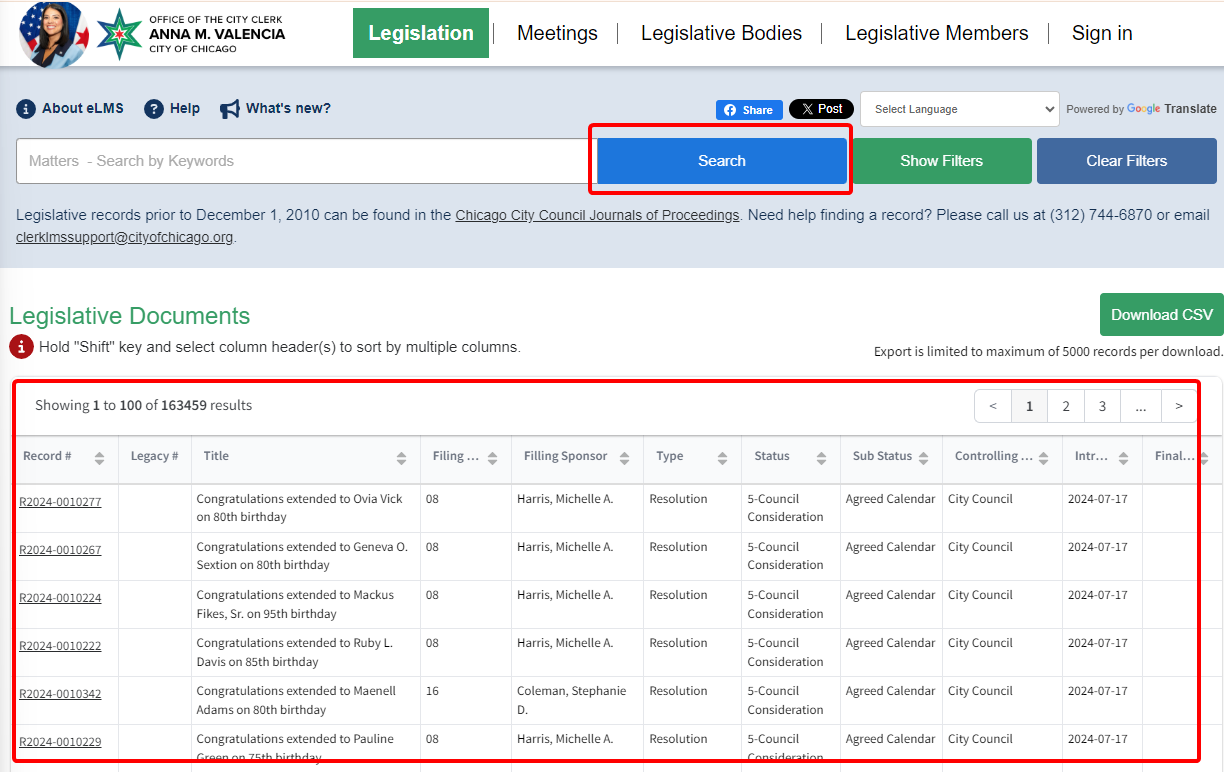
Exact Search This default option finds legislation that matches the exact word or phrase entered in the following areas: (no quotation marks are necessary and not case sensitive)
- Record #
- Title
- Filing and/or Controlling Body
- Sponsors
- Type
- Status
- Sub-status

Search for "parking prohibited" keyword with "Exact Search" selected, returns:
• The exact match of the entire phrase
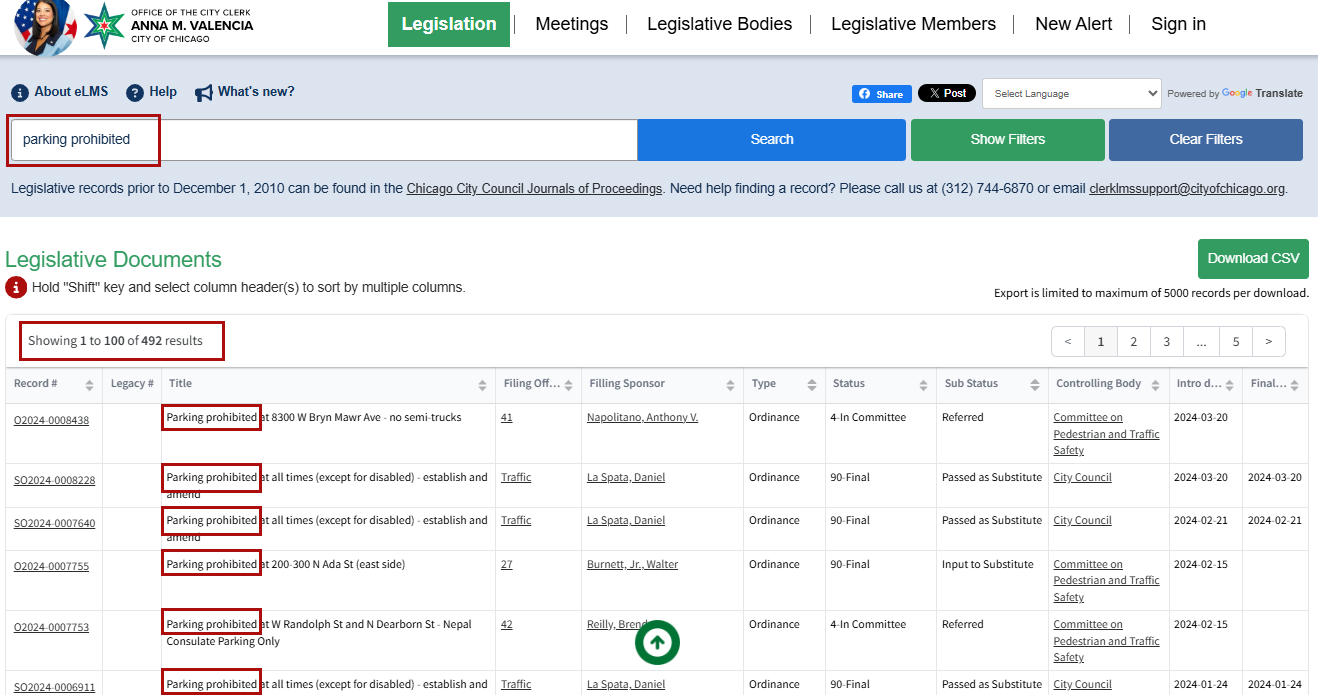
Council Date Filter
Select a City Council meeting date from the Council Date filter to lookup legislative actions on selected dates, that either was:
• Introduced in Council, or
• Final consideration was made by Council

Applying the Council date filter for "01/15/2023" will display legislation that were either introduced or finalized on the chosen Council date.
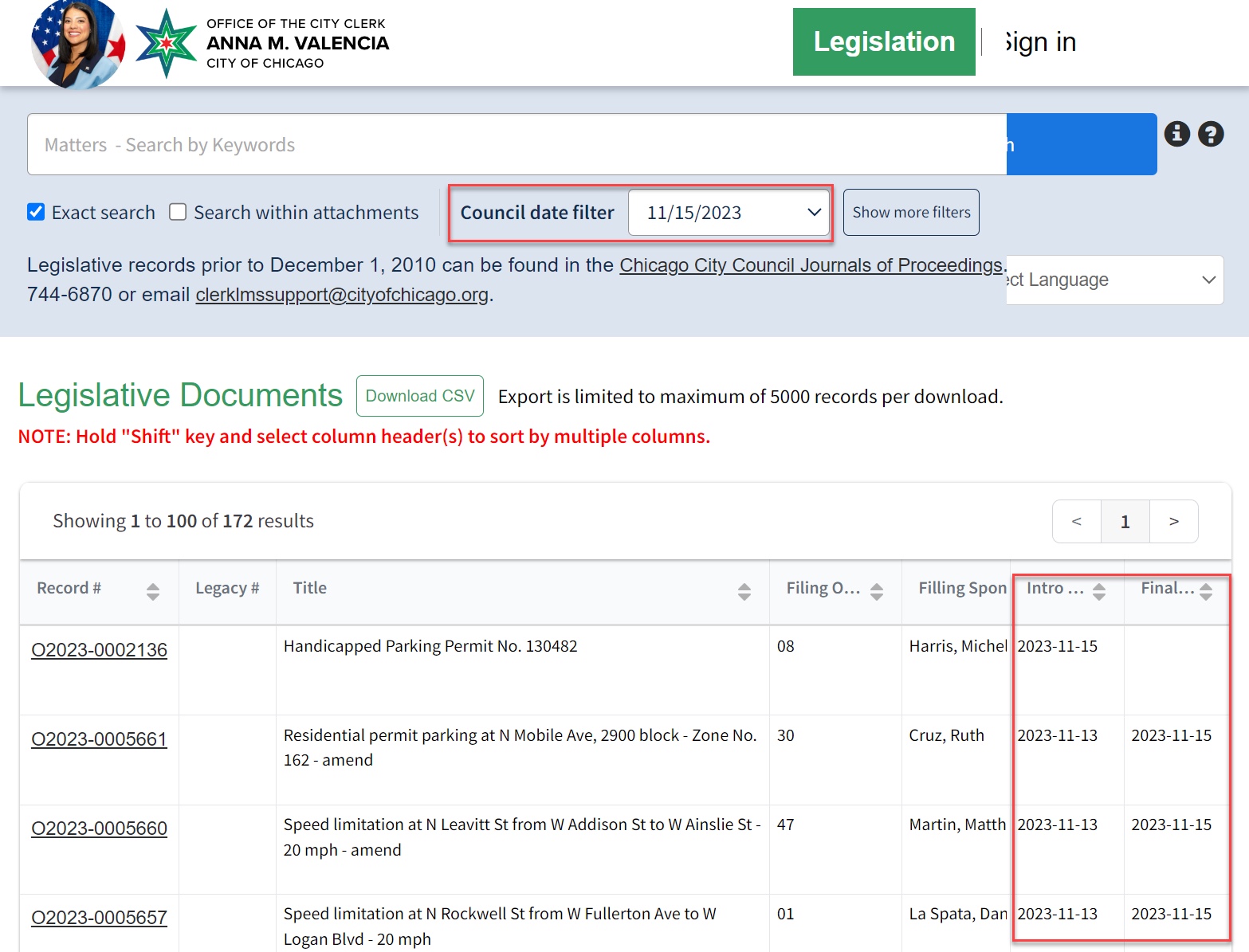
Show Filters
Selecting Show Filters will display all the available filters on the left panel.
- Multiple entries can be selected within each of the filter categories:
- General Search Uncheck the Exact Search option to expand your search to include variations of the keywords entered. Multiple words will return records that contain all words entered.
- Search Within Attachments - Searches keywords in documents that contain the legislative text that match keywords entered.
- City Council Meeting Date - Filters search results by a specific City Council meeting date which can be selected from the dropdown list. Results will include the following items:
- Introduced (Referred to Committee or Placed on File), or
- Interim Action Taken (Re-Referral or Action Deferred), or
- Final Disposition (Passed, Failed to Pass).
- Intro/Final Date Range - Filters search results over a date range for greater flexibility.
- Year - Filters search results by year or series of years.
-
Status and Sub Status;
- Status - Filters search results by their stage in the legislative cycle.
- Sub-Status - Filters search results by legislative action taken.
- Filing Sponsor or Filing Office – Filters search results by legislative sponsors or filing office.
- Controlling Body - Filters searches results by the current controlling legislative body (City Council for finalized legislation or Committees for pending legislation).
- Type - Filters search results by specific legislation type.
-
Key Legislation – Filters search results by legislation that is key or substantive in scope or subject.
- Economic Disclosure Statement (EDS) – Filters search results for documents containing economic disclosure statements.
- Agreed Calendar – Filters search results for non-controversial resolutions honoring or paying tribute to individuals or organizations considered under the Agreed Calendar.
- Clear Filters - select the "Clear Filters" feature to remove ALL selected filters from the filter panel and reset the search to the default.

Search using "parking prohibited" keywords with "Exact search" not selected will return:
• Exact match of entire phrase “parking prohibited”; and
• Partial match of each word in phrase that includes both “parking” and prohibited”

Applying the Council date filter for "01/15/2023" will display legislative documents that were either introduced or finalized on the chosen Council date.
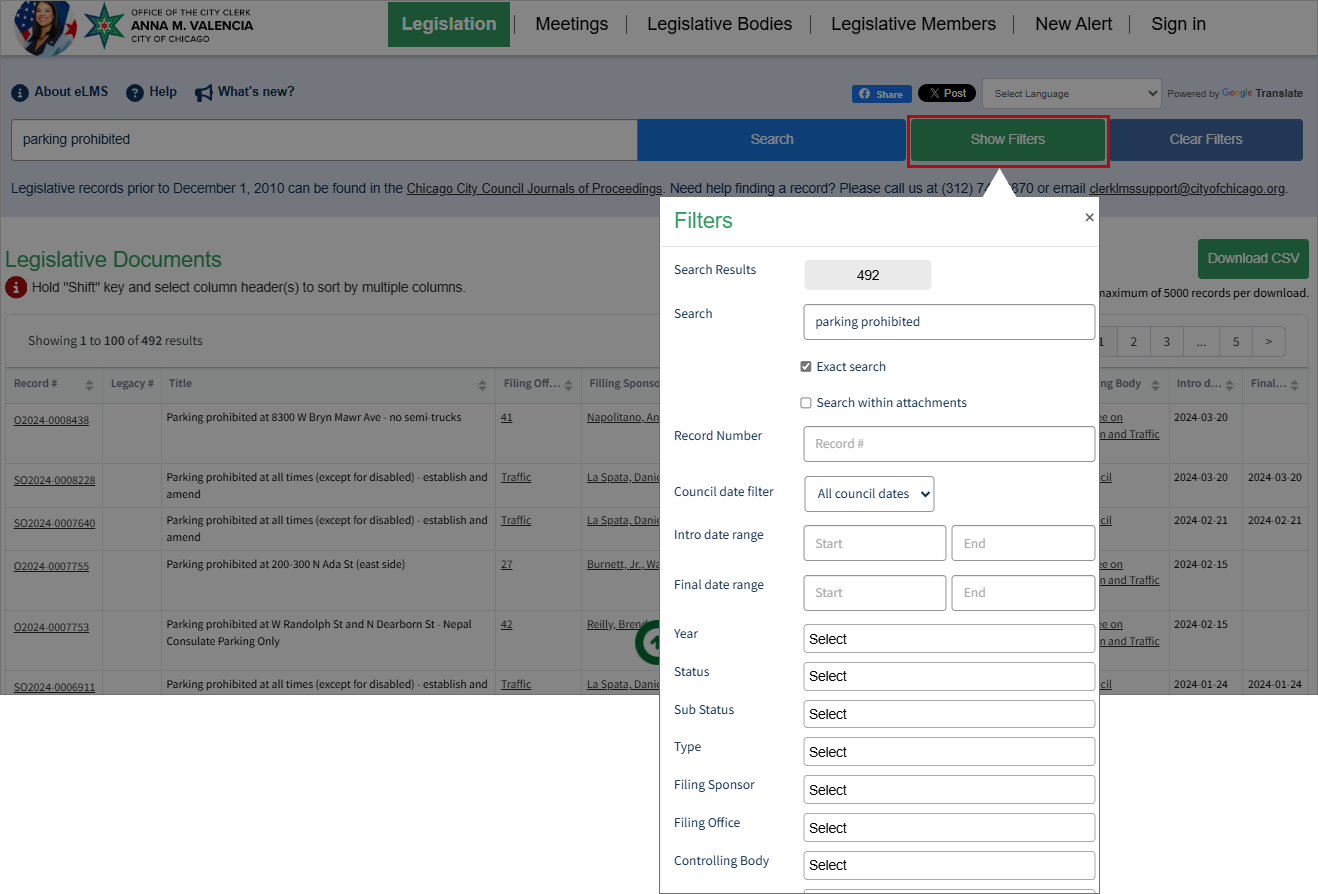
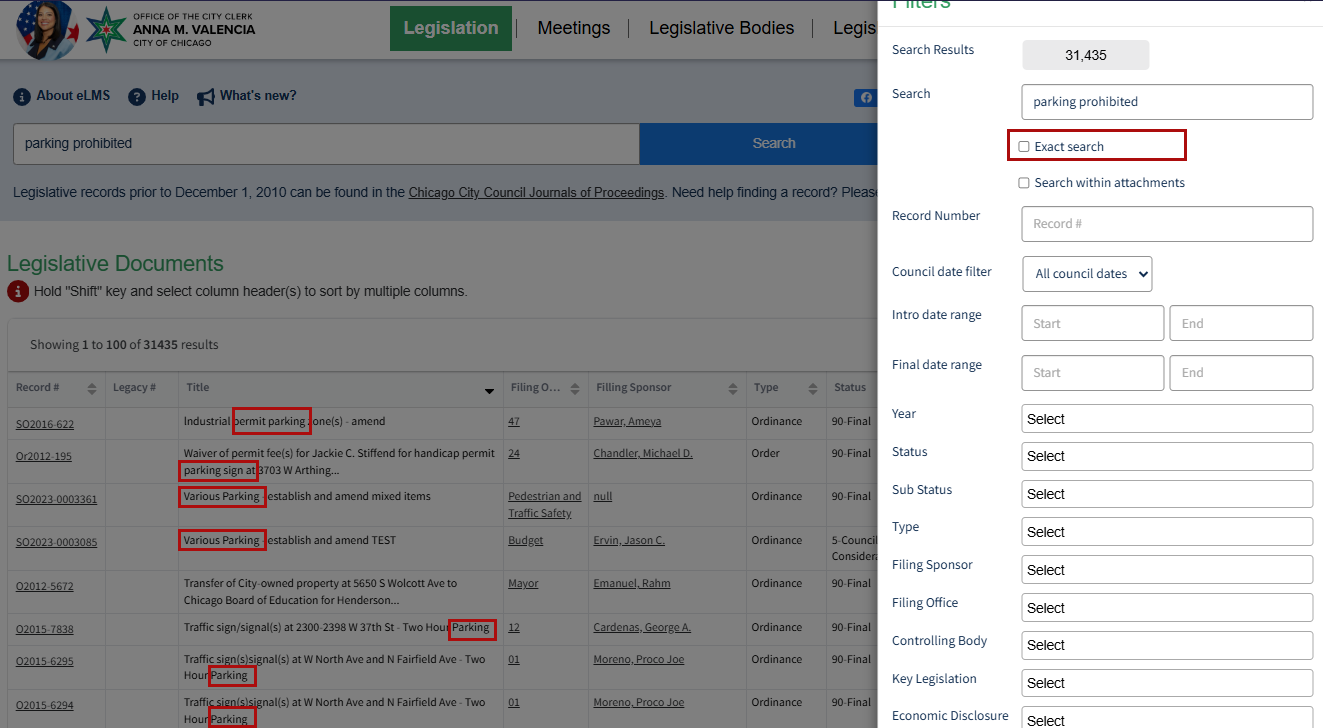
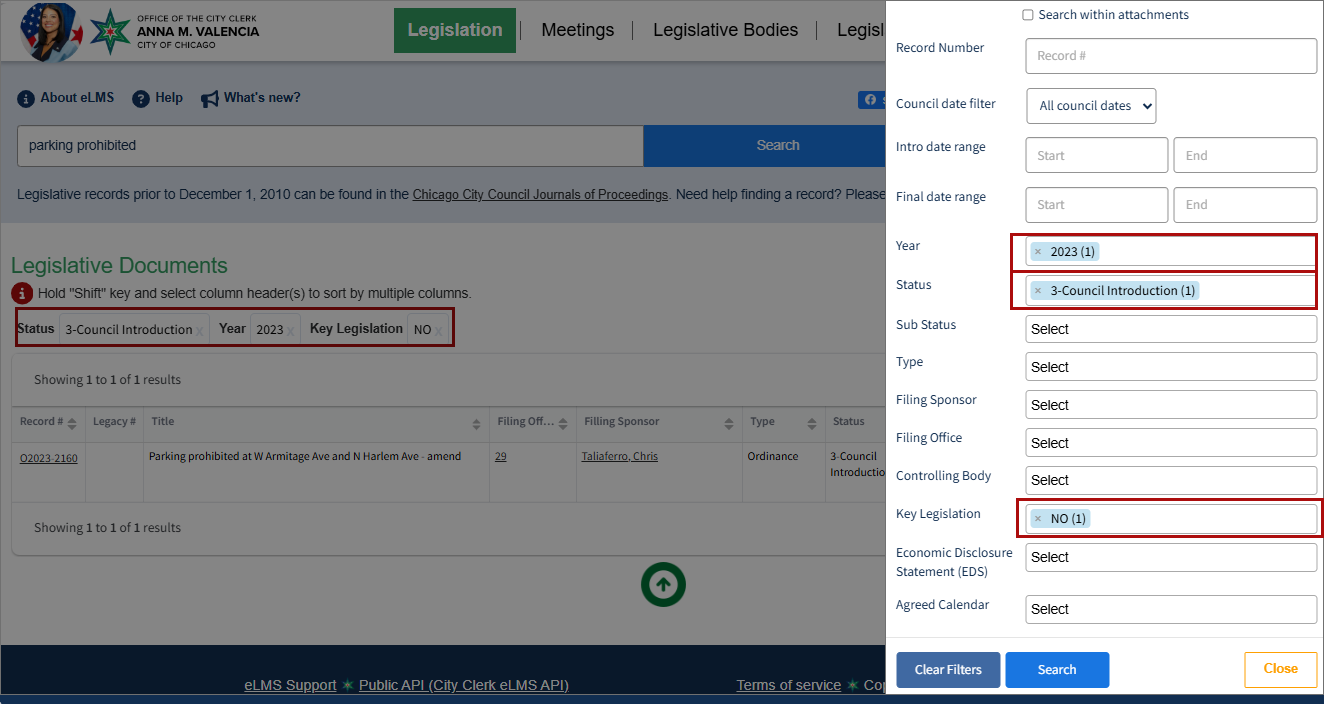
Sort by Multiple Columns
Organize your search with our advanced sorting options:
Arrange your search results by a single column or by multiple columns. Simply hold down the "Shift" key and select the column headers that matter to you. Your search results will be presented in the precise order you have chosen whether in ascending or descending order.
Additionally, you have the option to search within attachments.

Column Sorts:
1. Filing Office: Sort results by Filing Office, organizing entries based on the selected filing office.
2. Intro Date: Within each Filing Office, further refine the order by sorting entries based on the Introduction Date.
3. Type: For a granular view, within each Filing Office and Intro Date group, sort entries based on the specified Type.
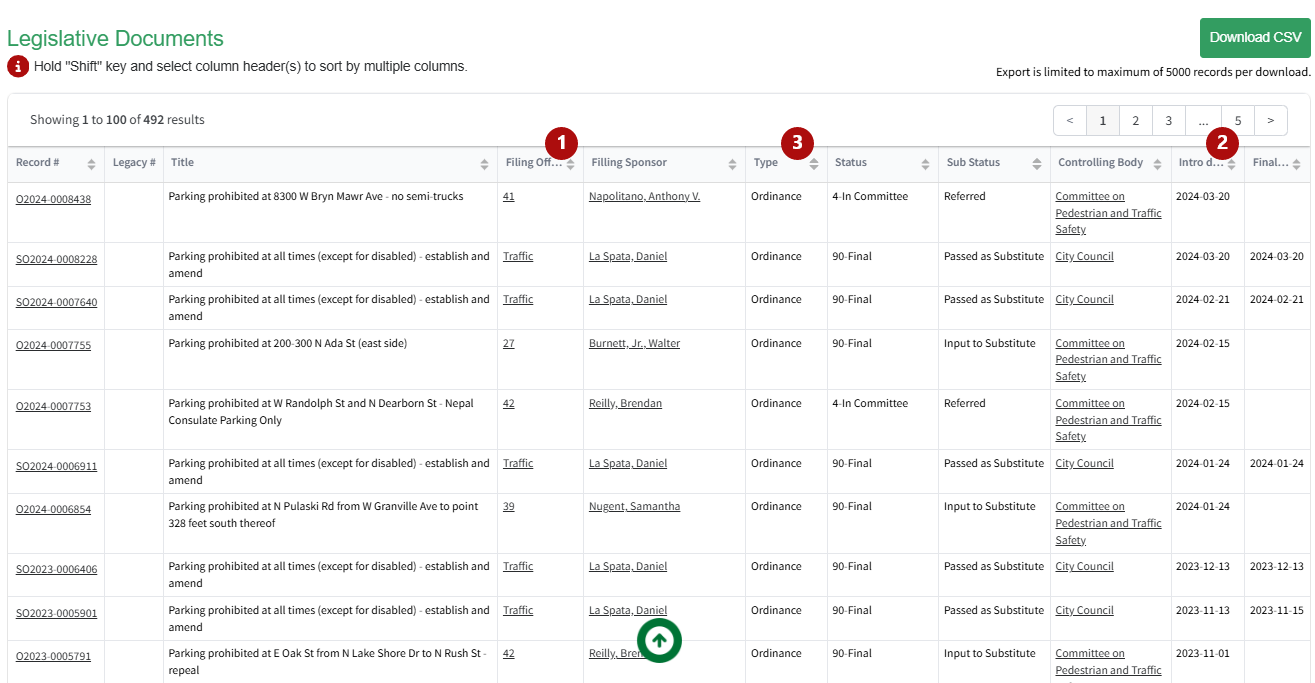
PAGINATION CONTROL
In order for you to easily navigate through your search results use our intuitive Pagination Control, strategically positioned both above and below the search result table.
Selecting page numbers allows you to quickly move through extensive lists and locate information with ease.
Our user-friendly interface ensures a smooth browsing experience, enabling you to efficiently access and review the details you need.
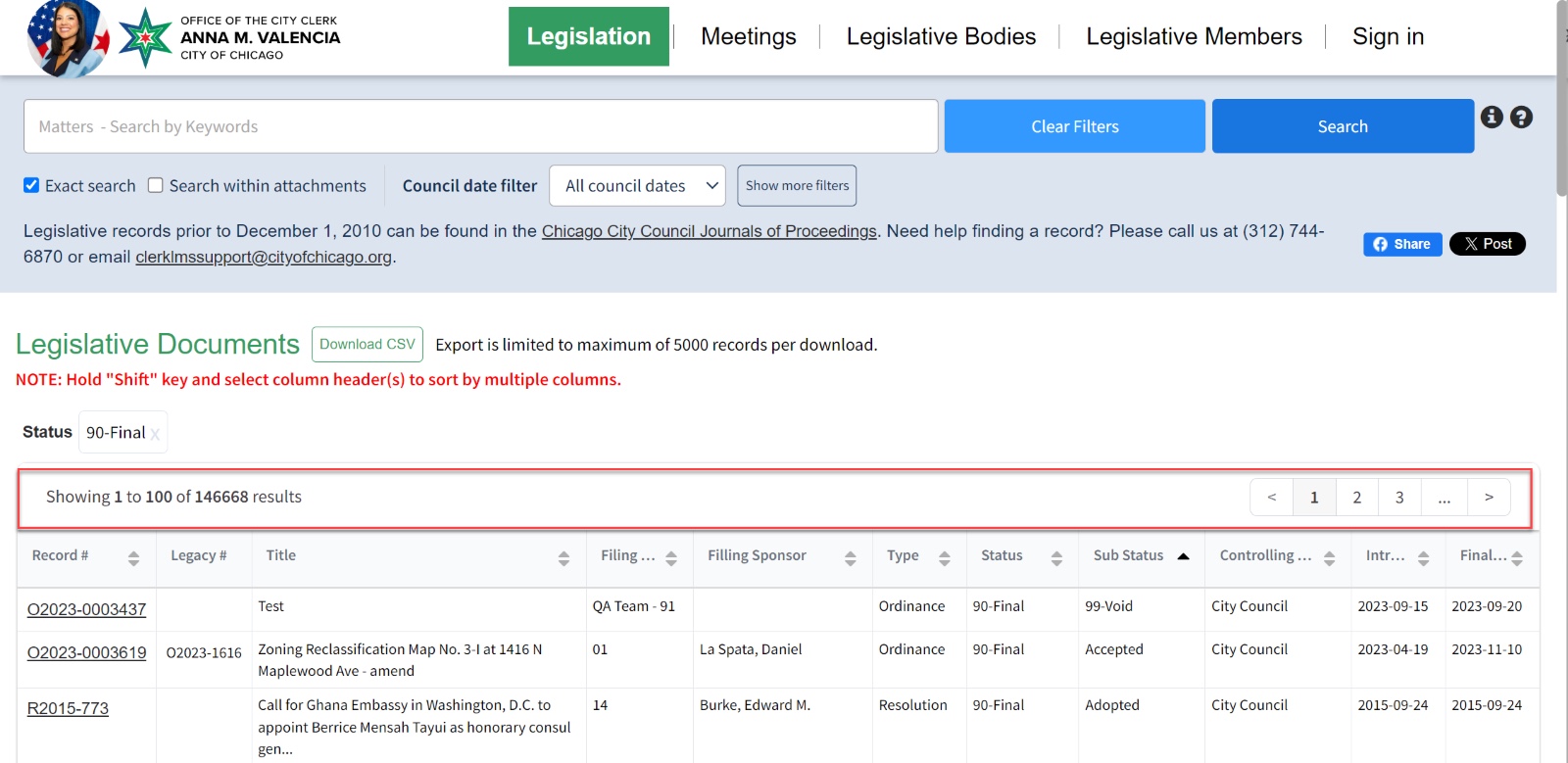
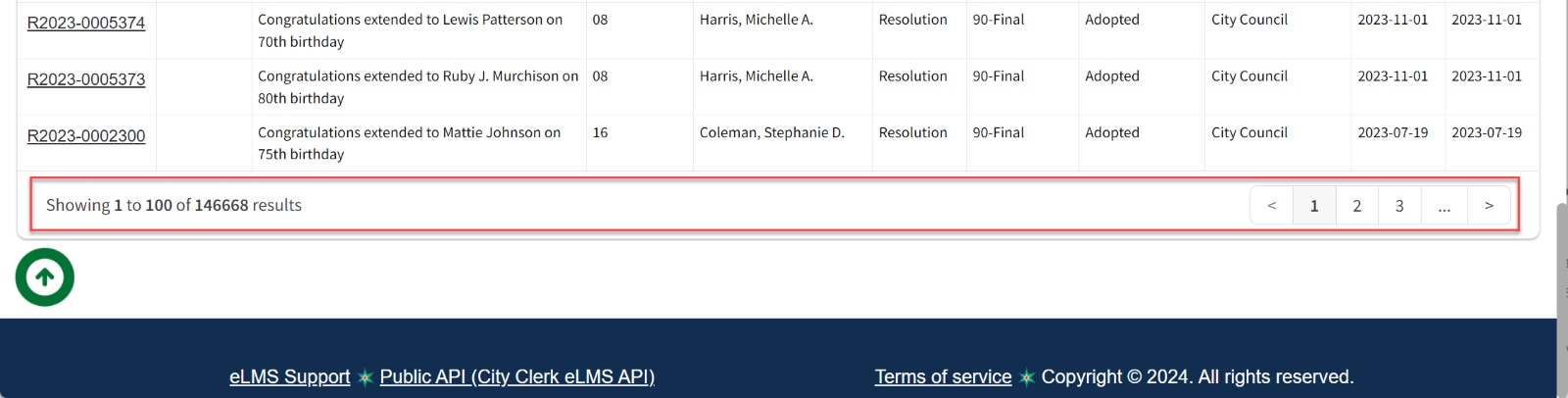
Back to Top
"Back to Top" feature – a convenient and time-saving tool designed to enhance your browsing experience.
Located on the bottom of the page, this icon minimizes the need for endless scrolling. With a simple click, return to the top of the page, streamlining your navigation.
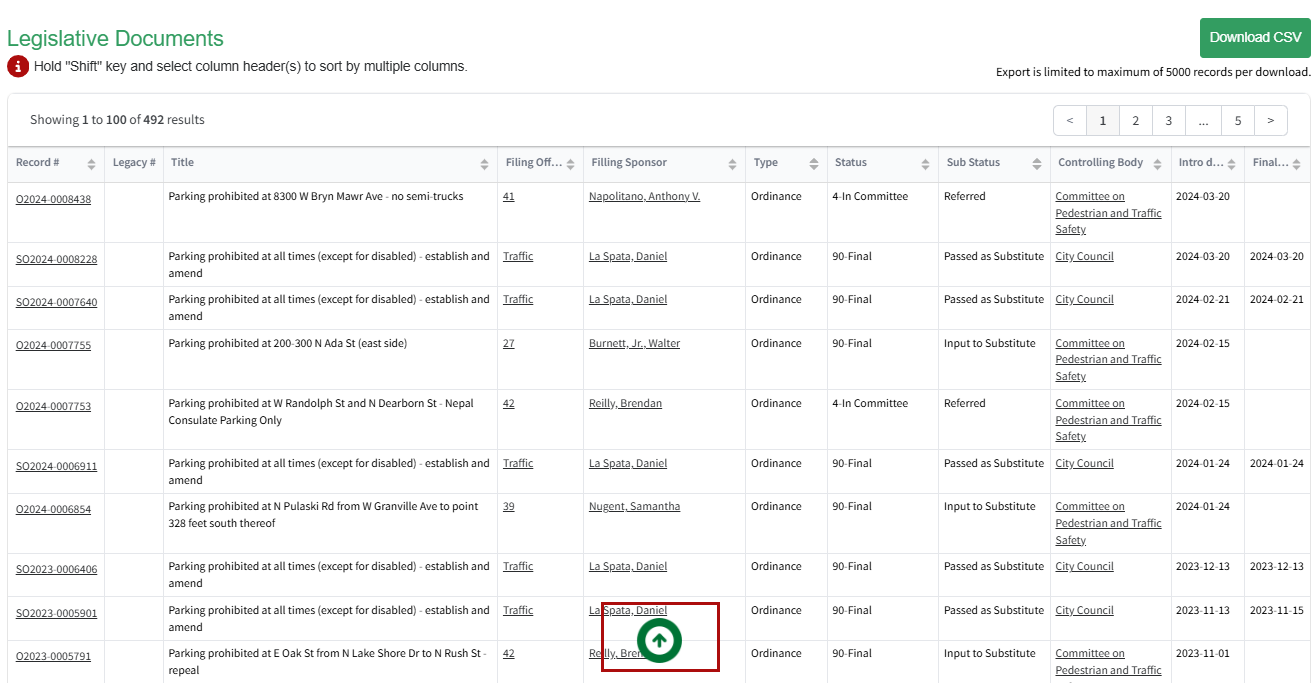
Meetings Search
Click "Search" to return a wider set of results, or specify one or more of the following search filters to further refine your search results:
- Keyword - search text found in the following meeting details:
- Name - Name of meeting.
- Year - Year meeting occurred.
- Meeting Locations.
- Action Notes
- Years - filters meeting by year meeting occurred or will occur.
- Bodies - filters meeting by Legislative Bodies.

Legislative Bodies Search
Click "Search" to return a wider set of results, or specify one or more of the following search filters to further refine your search results:
- Keyword - search by keyword.
- Active/Inactive
- Type

Legislative Members Search
Click "Search" to return a wider set of results, or specify one or more of the following search filters to further refine your search results:
- Keyword - search by keyword.

Sign up for Alerts
To stay informed about changes to legislation, legislative bodies and meetings, sign up to receive email alerts.
How to create an account:
Access the City Clerk’s eLMS website and follow the steps below:
- Click the “Sign In” button.
- Go to the 'Register' tab.
- Fill in the required details.
- Click “Register” button to create your account
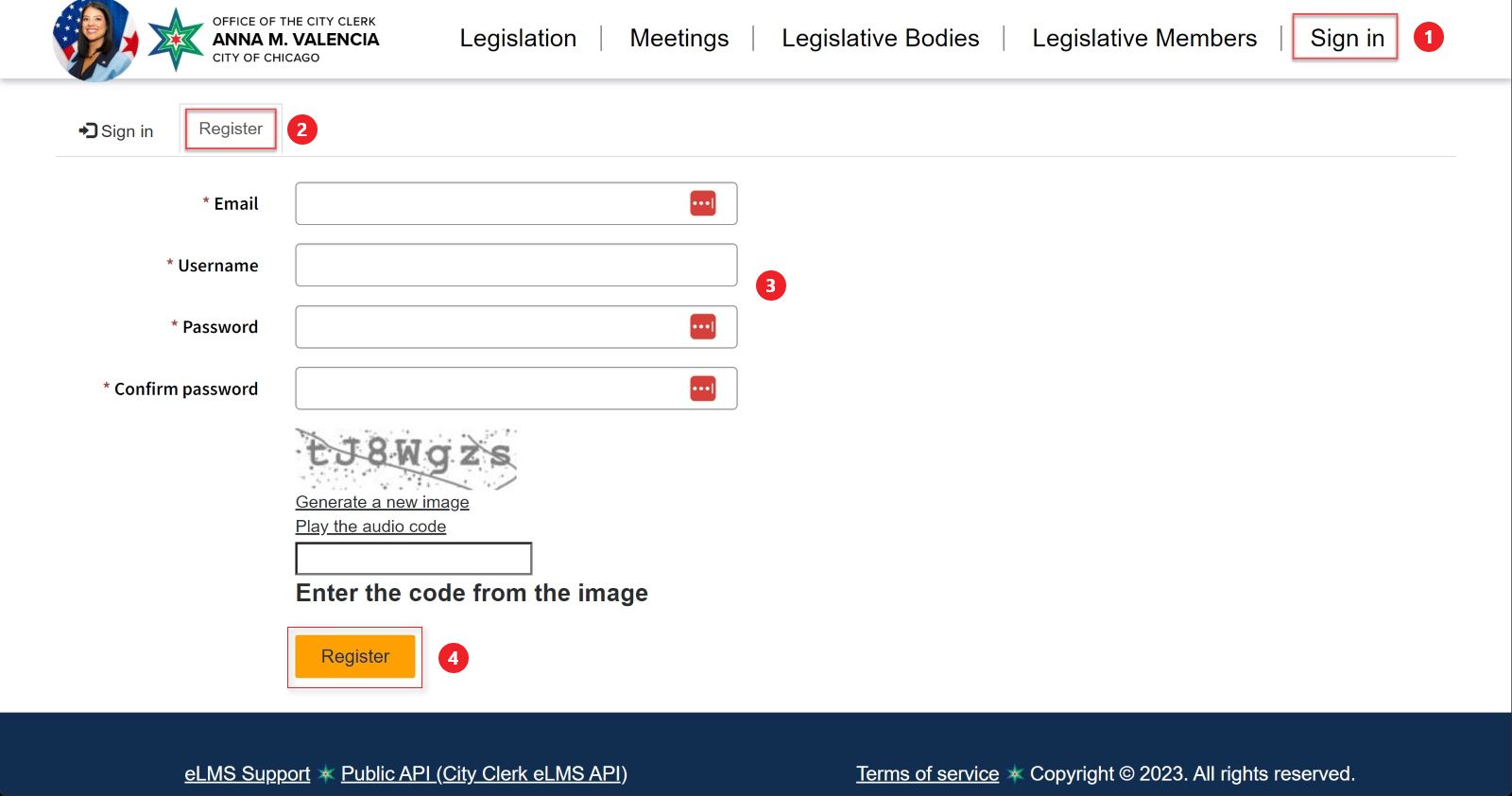
Types of Alerts
Learn more about the different alert types below:
- Legislation - Create an alert on a particular legislative document. Please note you will need the exact Record ID/Number in order to save the alert.
- Body - Create an alert for a specific legislative body such as a committee, Office of the Mayor or Office of the City Clerk and receive updates regarding changes to members, files or details. View a full list of the legislative bodies.
- Body/Meeting (New) - Create an alert to receive updates when a specific legislative body schedules a new meeting. (City Council or Committees).
- Meeting (Update) - Create an alert to receive notifications when an existing meeting is updated. Please note that you will need the exact date of the meeting, View a full list of the meetings.
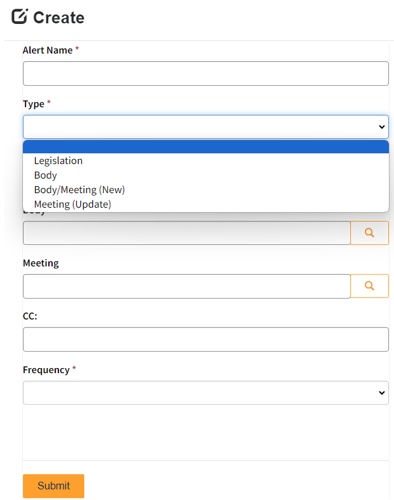
Subscribe - Legislation Alerts
Legislation Alerts: Stay informed about particular legislative document. Please note that you will need the exact Record ID/Number in order to save your alert.
- Log into eLMS. Select the drop-down menu in the upper right-hand corner of the screen and click on “Alerts”. Then, follow the steps below:
- Click “Create” to set up a new alert.
- Enter Alert Details:
- Alert Name: Name your alert.
- Type: Legislation update to Alert Type: Legislation.
- Record#: Add the Record #.
- CC: Add additional email addresses (optional).
- Frequency*: Select alert frequency (Hourly, Daily, Weekly, Monthly).
- Click “Submit” to save your alert.
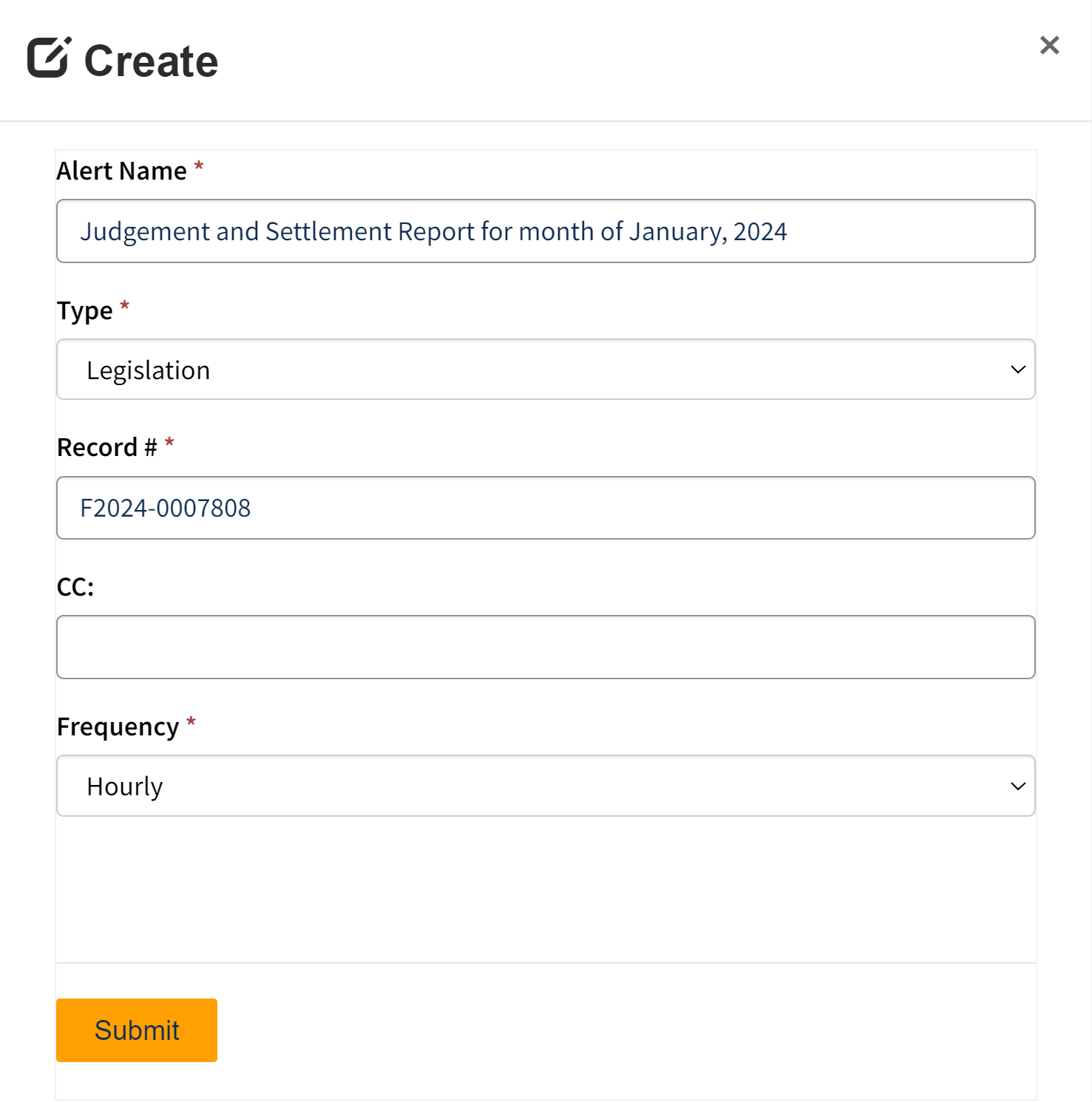
Subscribe – Legislative Body
Body Alerts: Stay informed about changes to legislative bodies such as a committee, Office of the Mayor or Office of the City Clerk and receive updates regarding changes to members, files or details. View a full list of the legislative bodies
- Log into eLMS. Select the drop-down menu in the upper right-hand corner of the screen and click on “Alerts”. Then, follow the steps below:
- Click “Create” to set up a new alert.
- Enter alert details:
- Alert Name: Name your alert.
- Type: Alert Type: Body.
- Body: Select Legislative Body, view a full list of the legislative bodies.
- CC: Add extra email addresses.
- Frequency*: Choose alert frequency (Hourly, Daily, Weekly, Monthly).
- Click “Submit” to save your alert.
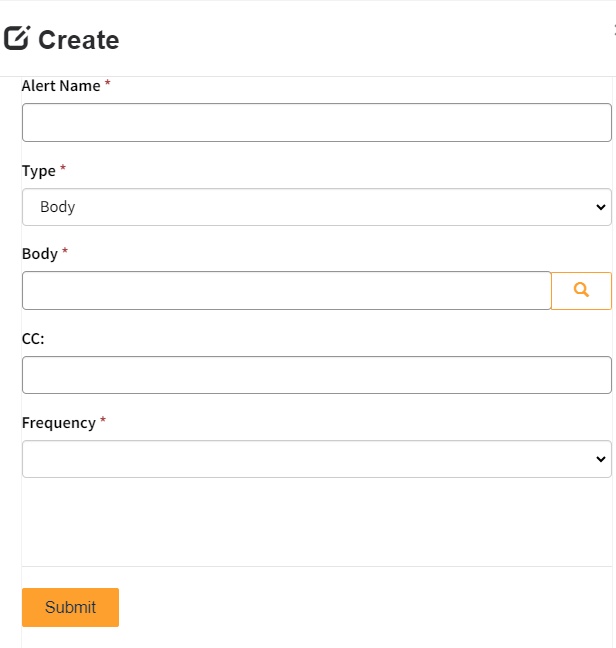
Subscribe – Legislative Body/Meeting (New)
Legislative Body/Meeting (New) Alerts: Subscribe to a specific legislative body, City Council or Committee to receive alerts when a new meeting is scheduled.
- Log into eLMS. Select the drop-down menu in the upper right-hand corner of the screen and click on “Alerts”. Then, follow the steps below:
- Click Create to set up a new alert.
- Enter alert details:
- Alert Name: Name your alert.
- Type: Type: Body/Meeting (New).
- Body: Select Legislative Body, view a full list of the legislative bodies.
- CC: Add extra email addresses.
- Frequency*: Choose alert frequency (Hourly, Daily, Weekly, Monthly).
- Click Submit to save your alert.
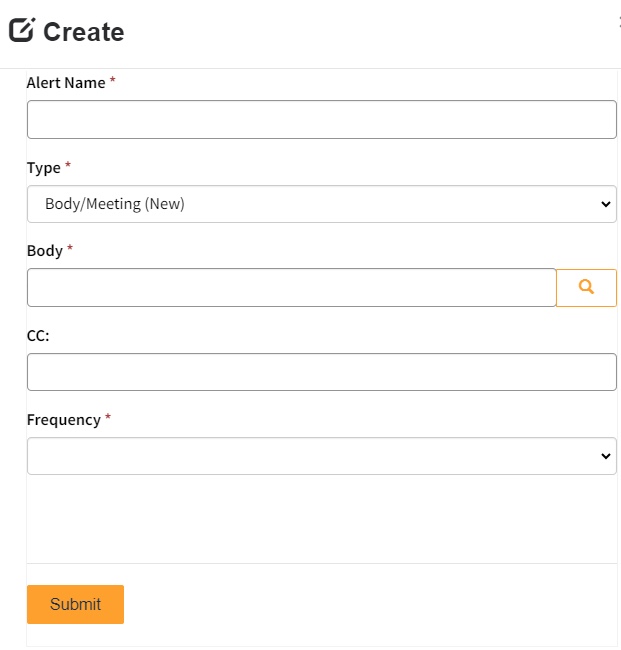
Subscribe – Legislative Meeting (Update).
Meeting (Update) Alerts: Receive a notification when an existing meeting is updated. Please note that you will need the full date of the meeting, View a full list of the meetings.
- Log into eLMS. Select the drop-down menu in the upper right-hand corner of the screen and click on “Alerts”. Then, follow the steps below:
- Click Create to set up a new alert.
- Enter alert details:
- Alert Name: Name your alert.
- Type: Update to Alert Type: Meeeting (Update).
- Meeting: Select Legislative Meeting, view a full list of meetings.
- CC: Add extra email addresses.
- Frequency*: Choose alert frequency (Hourly, Daily, Weekly, Monthly).
- Click Submit to save your alert.